Download Gold Clock Live Wallpaper free app for Android:
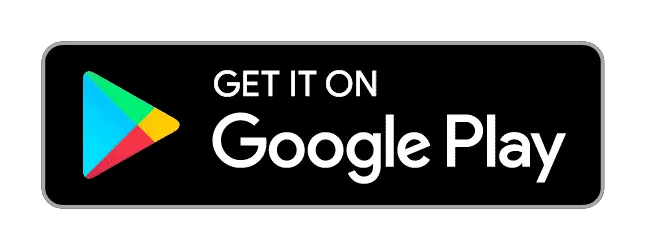
Are you tired of the old standard wallpapers, do you want to download clock wallpapers for Android free? With Gold Clock Wallpaper free app for Android you will find the best wallpapers for mobile; only high quality gold diamond clock wallpaper free download!
If you like gold clock widget for home screen and you would like to have personal backgrounds for Android; this is the right background app for you. In this top Android app you will find gold background clock that can be used as background images.
Customize your phone with this gold clock wallpaper app; download gold clock live wallpaper HD free today and enjoy the best wallpaper app!
Follow these five steps to set your clock live wallpaper with this Android wallpapers app:
Download Gold Clock Wallpaper Android app now; enjoy beautiful wallpapers as gold clock lock screen HD on your Android smartphone today!
In this Android wallpaper app you will only find the best gold clock wallpaper HD free.
In this Wallpaper App you will only find Android background HD.
By using this app you agree to Google Terms of Services, Privacy Policy, cookie use policy and personal data usage. Information on how to revoke this consent can be found in Google’s Privacy and Terms.
See details: https://www.google.com/intl/en/policies/privacy/partners/
Wallpaper images in this app are used under license provided by Shutterstock.
Gold Clock Live Wallpaper for Android is a customizable live clock wallpaper app that allows you to decorate your phone with luxurious gold-themed clock backgrounds. You can personalize your screen with shimmering gold clock designs, diamond clock styles, and elegant clock widgets for both your home and lock screens.
Follow these simple steps if you want to learn how to put clock widget on home screen Android:
Tip: Gold and black backgrounds provide a sleek and elegant look.
Yes! The Gold Clock Background app allows you to set own gold pictures for wallpaper live clock.
Tip: A dark background enhances the gold clock’s visibility.
The app offers extensive customization options for your gold clock live wallpaper:
Tip: Use analog gold clocks for a timeless, elegant style.
Yes, the gold background clock app functions offline after installation.
Tip: Update the app periodically to access new clock designs.
Absolutely! The app supports dual application, you can use gold clock live wallpaper for home screen and lock screens:
Tip: Use a simpler clock style for the lock screen to keep it uncluttered.
Yes! The lock screen clock widget app features a wide range of gold clock designs:
Tip: Choose diamond-encrusted gold clocks for a sophisticated touch.
To activate interactive effects:
Tip: Enable the “Touch Interactive” feature to make the gold effects respond to your taps.
Yes, you can!
Tip: For better readability, place the clock in the center.
No, the app is optimized for energy efficiency.
Tip: Disable effects like sparkling diamonds to extend battery life.
Yes, you can display live wallpaper clock with date and time!
Tip: Digital clocks offer more date layout options.
Switching from a nice gold analog clock widget to a digital clock wallpaper free is simple:
Tip: Use analog for aesthetics and digital for precision.
Yes! You can select from various gold tones:
Tip: Rose gold pairs beautifully with light-colored backgrounds.
To remove or change your gold clock widget for Android:
Tip: Revisit the app to find new gold clock styles if you change your mind.
Yes, the Gold Clock Wallpaper app is completely free.
Tip: Watch for promotions where premium styles are temporarily free.
Yes, sharing the best gold clock wallpaper for lock screen is quick and easy:
Tip: Share your custom gold clock designs on social media to inspire others
Yes! The best clock background app is compatible with most modern Android devices.
Tip: For optimal performance, use Android version 7.0 or later.
For technical support or feedback:
Tip: Attach screenshots if you encounter visual glitches.
Download the Gold Clock Live Wallpaper app for Android today!
Make your phone stand out with the luxurious charm of gold clocks. Customizable, elegant, and perfect for any occasion!
