Download Vintage Clock Live Wallpaper free app for Android:
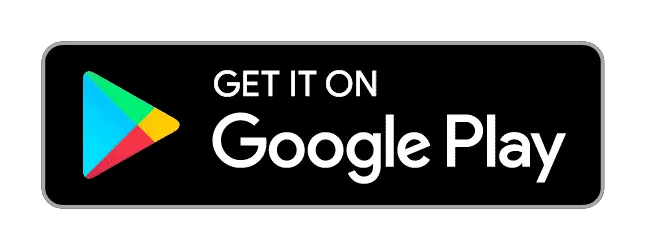
Are you tired of the old standard wallpapers, do you want to download clock wallpapers for Android free? With Retro Clock Screensaver free app for Android you will find the best wallpapers for mobile; only high quality old clock widget free download!
If you like retro clock widget for home screen and you would like to have personal backgrounds for Android; this is the right background app for you. In this top Android app you will find retro clock screensaver that can be used as background images.
Customize your phone with this retro clock widget app; download retro clock wallpaper HD free today and enjoy the best wallpaper app!
Follow these five steps to set your vintage clock live wallpaper with this Android wallpapers app:
Download Retro Clock Screensaver Android app now; enjoy beautiful wallpapers as retro clock backgrounds HD on your Android smartphone today!
In this Android wallpaper app you will only find the best old clock live wallpaper HD free.
In this Wallpaper App you will only find Android background HD.
By using this app you agree to Google Terms of Services, Privacy Policy, cookie use policy and personal data usage. Information on how to revoke this consent can be found in Google’s Privacy and Terms.
See details: https://www.google.com/intl/en/policies/privacy/partners/
Wallpaper images in the best retro clock widget app are used under license provided by Shutterstock.
The Vintage Clock Live Wallpaper for Android is a free Android application that allows you to personalize your phone’s background with classic, old fashioned clock designs. You can set retro style clocks as your live wallpaper or lock screen while customizing the color, clock face, and effects to match your style.
Follow these simple steps to if you want to learn how to set clock as screensaver on Android device:
Tip: For a classic vintage look, choose a sepia-toned background with brass clock hands.
Yes, you can! In addition to the preset retro clock backgrounds, the retro clock widget app allows you to upload your own old photos for wallpaper live clock.
Tip: A black-and-white image paired with a vintage clock design creates a classic retro effect.
The clock customization options allow you to:
Tip: For retro clock lovers, the Roman numeral clock face adds vintage charm to your device.
Yes! You can set the vintage-style clock wallpaper as your display clock on lock screen too.
Tip: Dark backgrounds with antique gold clock hands look sophisticated on lock screens.
Yes! The Vintage Clock Wallpaper app features a variety of clock styles, including:
Tip: The industrial clock design works beautifully with grayscale backgrounds.
You can select from various background colors to match your clock wallpaper, including:
Tip: For a vintage look, select a sepia tone with a brass clock face.
Absolutely! You can add dynamic visual effects to your retro clock screensaver for Android, such as:
Tip: Shimmering clock hands add a magical touch to dark, vintage backgrounds.
Yes, the clock wallpaper app is designed to be battery-efficient. It uses minimal resources while displaying beautiful live wallpapers.
Tip: Disable animated effects if you want to extend your battery life further.
Switching analogue clock widget and digital clock widget types is simple:
Tip: Analogue clocks with Roman numerals give a classic Victorian-era vibe.
Yes! You can switch between in the best clock for lock screen:
Tip: 24-hour clocks look sleek on minimalistic wallpapers.
To remove or change the wallpaper:
Tip: Clear the app’s cache if you experience wallpaper glitches.
If you encounter issues with the live clock wallpaper with date:
Tip: Make sure battery saver mode is disabled, as it can affect live wallpaper performance.
Yes, the retro wallpaper clock app for Android works on both smartphones and tablets running Android 5.0 and above.
Tip: Landscape mode displays the clock wallpaper perfectly on tablets.
Yes! After downloading the clock wallpaper designs, you can use the Android background clock app offline without an internet connection.
Tip: Connect to WiFi for faster wallpaper downloads.
Discover the timeless charm of retro clock wallpapers!
Download Vintage Clock Live Wallpaper free app for Android today and transform your phone with elegant, vintage-style clocks!
